How It Works
Woosage consists of 2 components:
- Woosage50 Plugin – this is a website plugin that handles processing, settings & reporting
- Woosage50 Service – this is a Windows service that handles the Sage interactions and communications with the Woosage plugin
Following installation and setup of these components the Woosage50 Service runs 2 process cycles:
- Orders & Stock – the importing of website orders into Sage and the updating of website stock.
- Products and Prices – the updating the website products with data and prices from Sage.
Each cycle is controlled via a separate schedule in the Woosage50 Plugin, which determines when the cycle should be running (on which days and between which times) and how long to wait between cycles. Both schedules can be paused or can be forced to run at any time.
A screenshot of the Order Processing Schedule is shown below (click image to expand).
Order Processing & Stock Updates
The Woosage50 Service runs the orders & stock cycle according to the schedule and it starts by getting all website orders that have not been processed. It then imports each one into Sage according to the settings, which are held in the Plugin, as shown below (click image to expand).
The Sage order or invoice number is then pushed back to the Plugin as an order reference.
If the subscription is Woosage Professional and the stock update option is selected, the Service will allocate stock to each order as it is processed. It then takes the Sage free stock quantities for all active website products and pushes them back to the plugin in bulk. The Plugin then updates stock quantities.
The cycle then ends and pauses for a set time before repeating the process, according to the schedule.
Product & Price Updates
If the subscription is Woosage Professional and the product or price options are selected, the Woosage service runs the product and price cycle according to the applicable schedule. The cycle starts by getting all the active website products from Sage and pushes them to the Plugin in block, and the Plugin then updates the product data and prices, where necessary.
The cycle then ends and pauses for a set time before repeating the process continues, according to the schedule.
Onboarding
Our onboarding process is designed to make it as easy as possible to get started with Woosage and it starts with booking an installation slot, which we can usually do with a few days’ notice.
The next step involves you providing information about your organisation and your Sage setup, along with information about your website and IT environments. We make it easy for you to provide this information by sending emails with links to online forms and these can be sent to different people in your organisation or your service, so we start by requesting details of the organisation and the contact details of the people that will provide the Sage, website and IT information. We also request billing contact details.
Once we get this, we send emails to the nominated contacts with links to similar online forms to request the Sage, website and IT information, with a note to request completion prior to the installation date. As an example, a page from the Sage online form is shown below.
We send a separate subscription email to the billing contact to setup the Woosage subscription, which must be done prior to the installation as it and takes payment for the installation and triggers the start of a 30-day trial period. The first subscription payment is taken when the trial expires unless it is cancelled prior to the end of the trial, which can be done at any time and invoices are emailed automatically following payments.
Installation is carried out remotely and at the scheduled time on the day of the installation we will contact the relevant person to request access to the installation device. Installation can take up to 90 minutes, depending on the Woosage version and options selected. During this time, we need exclusive use of the installation device, but this will not affect any running applications.
If the subscription is Woosage Professional and the options to update website stock or products have been selected, we will need to ask all Sage users to logout for around 10 minutes, while we update Sage to add a marker to all the website products to indicate which will be updated. We do this using an import, so we will need to logon to Sage as Manager, take a backup and everyone will need to remain logout until the import is completed.
Once the installation is complete, we test that it is working as expected and then we walk through the operation of Woosage. We follow up with an email explaining our support process with details of the Help Centre.
Your subscription can be managed directly via our customer portal, where invoices and statements can also be downloaded. Customer details, including the payment card can also be edited. An email with a portal link will be sent automatically following first subscription payment.
Agencies
If you are enquiring on behalf of your client and you are happy that we liaise directly with them, we will ask for client contact details or an introduction. This is our preference and we find that most agencies prefer us to do this and keep them updated on progress, as many of the installation questions relate to the Sage installation and Windows environment, we often need to deal with more than one person in the client organisation.
If preferred, we can invoice the agency for the installation and subscription.
As part of the installation we will send a link to download the Woosage50 plugin and create a user with the Woosage Admin role. This role and its capabilities are created by the Woosage50 plugin and it will allow us to create API keys, populate the settings and provide ongoing support.